 CS535 Object-Oriented Programming & Design
CS535 Object-Oriented Programming & DesignDoc 23 AWT Buttons, Model-View
 CS535 Object-Oriented Programming & Design
CS535 Object-Oriented Programming & Design
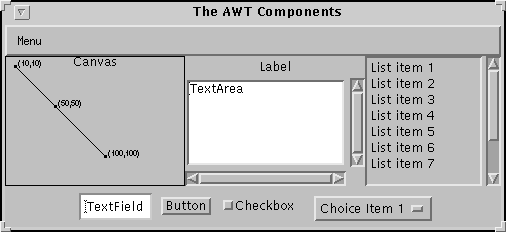
Buttons, Checkboxes, Choices, Lists, Menus, and Text Fields
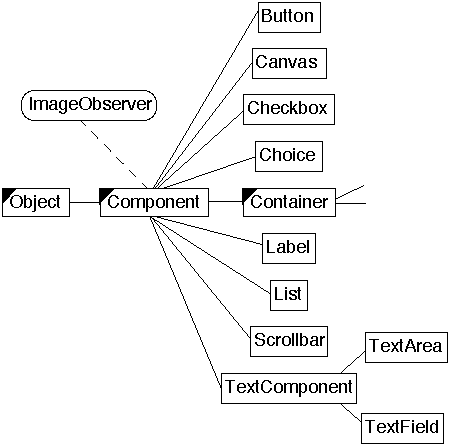
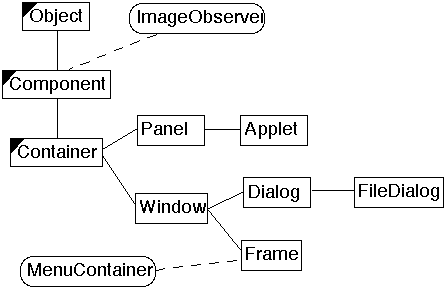
| action(Event,Object) | lostFocus(Event,Object) | |
| addNotify() | minimumSize() | |
| bounds() | mouseDown(Event,int,int) | |
| checkImage(Image,ImageObserver) | mouseDrag(Event,int,int) | |
| createImage(ImageProducer) | mouseEnter(Event,int,int) | |
| createImage(int,int) | mouseExit(Event,int,int) | |
| deliverEvent(Event) | mouseMove(Event,int,int) | |
| disable() | mouseUp(Event,int,int) | |
| enable() | move(int,int) | |
| enable(boolean) | nextFocus() | |
| getBackground() | paint(Graphics) | |
| getColorModel() | paintAll(Graphics) | |
| getFont() | paramString() | |
| getFontMetrics(Font) | postEvent(Event) | |
| getForeground() | preferredSize() | |
| getGraphics() | prepareImage(Image,ImageObserver) | |
| getParent() | print(Graphics) | |
| getPeer() | printAll(Graphics) | |
| getToolkit() | removeNotify() | |
| gotFocus(Event,Object) | repaint() | |
| handleEvent(Event) | repaint(int,int,int,int) | |
| hide() | repaint(long) | |
| imageUpdate(Image,int, ...) | repaint(long,int,int,int,int) | |
| inside(int,int) | requestFocus() | |
| invalidate() | reshape(int,int,int,int) | |
| isEnabled() | resize(Dimension) | |
| isShowing() | resize(int,int) | |
| isValid() | setBackground(Color) | |
| isVisible() | setFont(Font) | |
| keyDown(Event,int) | setForeground(Color) | |
| keyUp(Event,int) | show() | |
| layout() | show(boolean) | |
| list() | size() | |
| list(PrintStream) | toString() | |
| list(PrintStream,int) | update(Graphics) | |
| locate(int,int) | validate() | |
| location() |
import java.awt.*;
class ButtonExample extends Frame
{
public ButtonExample( int widthInPixels, int heightInPixels )
{
setTitle( "Button Example" );
resize( widthInPixels, heightInPixels );
setLayout( new FlowLayout() );
add( new Button( "Red" ) );
add( new Button( "Blue" ) );
show();
}
}
class TestButton
{
public static void main( String args[] )
{
new ButtonExample(200, 50);
}
}
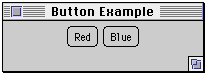
| getLabel() | setLabel(String) |
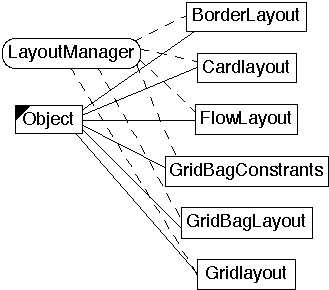
import java.awt.*;
class ButtonExample extends Frame
{
public ButtonExample( int widthInPixels, int heightInPixels )
{
setTitle( "Button Example" );
resize( widthInPixels, heightInPixels );
setLayout( new FlowLayout() );
add( new Button( "Red" ) );
add( new Button( "Blue" ) );
show();
}
public boolean action( Event processNow, Object argument )
{
if ( buttonPressed.equals( "Red" ) )
setBackground( Color.red );
else if ( buttonPressed.equals( "Blue" ) )
setBackground( Color.blue );
else return false;
repaint(); // Show effect of color change
return true;
}
public static void main( String args[] ){
ButtonExample window = new ButtonExample(200, 50);
}
}
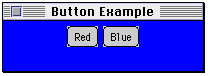
class ButtonExample extends Frame
{
Button red = new Button( "Red" );
Button blue = new Button( "Blue" );
public ButtonExample( int widthInPixels, int heightInPixels )
{
setTitle( "Button Example" );
resize( widthInPixels, heightInPixels );
setLayout( new FlowLayout() );
add( red );
add( blue );
show();
}
public boolean action( Event processNow, Object argument )
{
if ( processNow.target == red )
setBackground( Color.red );
else if ( processNow.target == blue )
setBackground( Color.blue );
else return false;
repaint(); // Show effect of color change
return true;
}
}
import java.awt.*;
class PaintRepaint extends Frame{
int drawPoint = 10;
Button move = new Button( "Move" );
public PaintRepaint( int widthInPixels, int heightInPixels ) {
setTitle( "PaintRepaint Example" );
resize( widthInPixels, heightInPixels );
setLayout( new FlowLayout() );
add( move );
show();
}
public void paint( Graphics display ){
display.drawString( "Hello World", drawPoint, drawPoint );
}
public boolean action( Event processNow, Object argument ) {
if ( processNow.target == move )
drawPoint = drawPoint + 15;
else return false;
repaint(); // Show effect moving the text
return true;
}
public static void main( String args[] ) {
new PaintRepaint(250, 150);
}
}
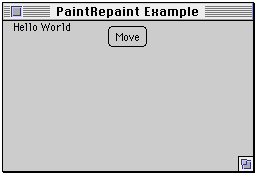
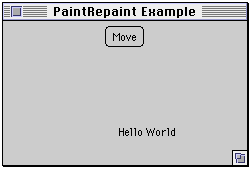
public boolean action( Event processNow, Object argument )
{
if ( processNow.target == red )
setBackground( Color.red );
else if ( processNow.target == blue )
setBackground( Color.blue );
else if ( processNow.target == ok )
//code here
else if ( processNow.target == quit )
//code here
else if ( processNow.target == pause )
//code here
else if ( processNow.target == start )
//code here
else if ( processNow.target == green )
etc.
class ColorButton extends Button
{
Frame windowToColor;
Color paintColor;
public ColorButton( String buttonName, Color colorToUse,
Frame toColor )
{
super( buttonName );
paintColor = colorToUse;
windowToColor = toColor;
}
public boolean action( Event processNow, Object argument )
{
windowToColor.setBackground( paintColor );
windowToColor.repaint();
return true;
}
}
import java.awt.*;
class ButtonExample extends Frame
{
public ButtonExample( int widthInPixels, int heightInPixels )
{
setTitle( "Button Example" );
resize( widthInPixels, heightInPixels );
setLayout( new FlowLayout() );
add( new ColorButton( "Red", Color.red, this ) );
add( new ColorButton( "Blue" , Color.blue, this) );
add( new ColorButton( "Green" , Color.green, this) );
add( new ColorButton( "Yellow" , Color.yellow, this) );
add( new ColorButton( "Dark Gray" , Color.darkGray, this) );
show();
}
}
class TestButton
{
public static void main( String args[] )
{
new ButtonExample(200, 200);
new ButtonExample(200, 200);
}
}
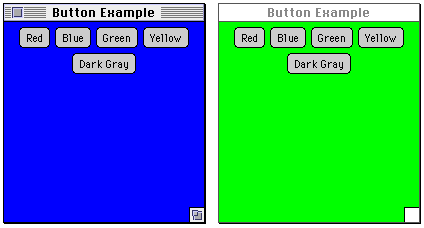
class BadCounterExample extends Frame {
Button increase = new Button( "Increase" );
Button decrease = new Button( "Decrease" );
Button reset = new Button( "Reset" );
int count = 0;
public BadCounterExample( int width, int height ) {
setTitle( "Button Example" );
resize( width, height );
setLayout( new FlowLayout() );
add( increase );
add( decrease );
add( reset );
show();
}
public boolean action( Event processNow, Object argument ) {
if ( processNow.target == increase ) count++;
else if ( processNow.target == decrease ) count--;
else if ( processNow.target == reset ) count = 0;
else return false;
repaint();
return true;
}
public void paint( Graphics display ) {
display.drawString( "The count is " + count , 50, 50 );
}
public static void main( String args[] ){
new BadCounterExample( 200, 100 );
}
}
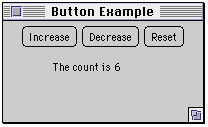
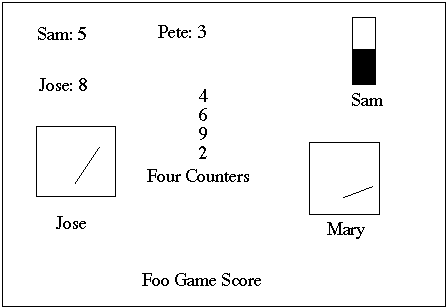
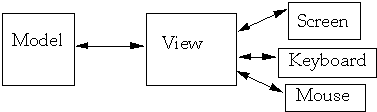
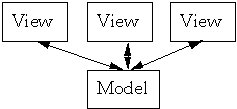
class Counter
{
private int count = 0;
public void increase()
{
count++;
}
public void decrease()
{
count--;
}
public void reset()
{
count = 0;
}
public int value()
{
return count;
}
public String toString()
{
return String.valueOf( count );
}
}
class CounterExample extends Frame
{
Button increase = new Button( "Increase" );
Button decrease = new Button( "Decrease" );
Counter count;
public CounterExample( int width, int height, Counter outside )
{
setTitle( "Model View Button" );
resize( width, height );
setLayout( new FlowLayout() );
add( increase );
add( decrease );
count = outside ;
show();
}
public boolean action( Event processNow, Object buttonPressed )
{
if ( processNow.target == increase )
count.increase();
else if ( processNow.target == decrease )
count.decrease();
else
return false;
repaint();
return true;
}
public void paint( Graphics display )
{
display.drawString( "The count is " + count , 50, 50 );
}
}
class ButtonTest
{
public static void main( String args[] )
{
Counter test = new Counter();
new CounterExample( 200, 100, test );
test = new Counter();
new CounterExample( 200, 100, test );
}
}
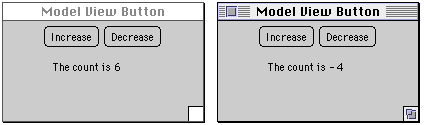
class ButtonTest
{
public static void main( String args[] )
{
Counter test = new Counter();
new CounterExample( 200, 100, test );
new CounterExample( 200, 100, test );
}
}
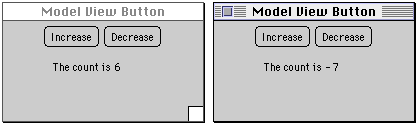
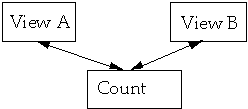
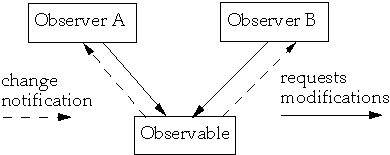
class SimpleCounter extends Observable{
public int count = 0;
public void increase() {
count++;
setChanged();
notifyObservers();
}
}
class SimpleObserver implements Observer {
String id;
public SimpleObserver( String id ) {
this.id = id ;
}
public void update( Observable sender, Object message ) {
System.out.println( "From " + id + " New value " +
((SimpleCounter) sender).count );
}
}
class ObserveTest {
public static void main( String args[] ) {
SimpleCounter test = new SimpleCounter();
SimpleObserver a = new SimpleObserver( "a" );
test.addObserver( a);
test.addObserver( new SimpleObserver( "b" ) );
test.increase();
test.addObserver( new SimpleObserver( "c" ) );
test.increase();
}
}
class ObserveTest {
public static void main( String args[] ) {
SimpleCounter test = new SimpleCounter();
SimpleObserver a = new SimpleObserver( "a" );
test.addObserver( a);
test.addObserver( new SimpleObserver( "b" ) );
test.increase();
test.addObserver( new SimpleObserver( "c" ) );
test.increase();
}
}