
Spring Semester, 2005
Somejava GUI
© 2005, All Rights Reserved, SDSU & Roger Whitney
San Diego State University -- This page last updated 01-Mar-05

|
Client-Server Programming
Spring Semester, 2005 Somejava GUI |
|
|---|---|---|
|
© 2005, All Rights Reserved, SDSU & Roger Whitney San Diego State University -- This page last updated 01-Mar-05 |
Building GUIs - Abstract Window Toolkit (AWT)
CS 596 Java Programming On-line lecture notes, doc 24, 29, 31
Copyright ©, All rights reserved. 2004 SDSU & Roger Whitney, 5500 Campanile Drive, San Diego, CA 92182-7700 USA. OpenContent ( http://www.opencontent.org/opl.shtml) license defines the copyright on this document.
| CS 580 Spring 05 | Doc 11, Somejava GUI Slide # 2 |
Components
Basic UI things like
Buttons, Checkboxes, Choices, Lists, Menus, and Text Fields Scrollbars and Labels
Containers
Contain components and containers
Window
LayoutManagers
Position items in window
Graphics
Drawing on the screen
Events
| CS 580 Spring 05 | Doc 11, Somejava GUI Slide # 3 |

| CS 580 Spring 05 | Doc 11, Somejava GUI Slide # 4 |
This example shows a simple application. Subclass Frame to get a window. The paint() method is called when window needs to be drawn. Do not call paint() directly. Becareful! You need to kill the process to quit this program.
import java.awt.*;
class HelloApplication extends Frame
{
public void paint( Graphics display )
{
int startX = 30;
int startY = 40;
display.drawString( "Hello World", startX, startY );
}
}
class Test
{
public static void main( String args[] )
{
HelloApplication mainWindow = new HelloApplication();
int width = 150; // in pixels
int height = 80;
int left = 20;
int top = 40;
mainWindow.setSize( width, height );
mainWindow.setLocation( left, top);
mainWindow.setTitle( "Hello" );
mainWindow.show();
}
}
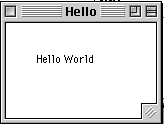
| CS 580 Spring 05 | Doc 11, Somejava GUI Slide # 5 |
This example uses a Text label instead of drawing text.
import java.awt.*;
class HelloLabel extends Frame
{
public HelloLabel( int left, int top, int width, int height, String title )
{
super( title );
setSize( width, height );
setLocation( left, top);
Label hello = new Label( "Hello World", Label.CENTER);
add( hello, BorderLayout.CENTER );
show();
}
}
class Test
{
public static void main( String args[] )
{
HelloLabel mainWindow = new HelloLabel( 20, 40, 150, 80, "Hi Dad");
}
}
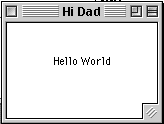
.
| CS 580 Spring 05 | Doc 11, Somejava GUI Slide # 6 |
Event Sources
AWT items generate events (mouse down, mouse moved) that other AWT items must respond to.
Event Listeners
AWT items that must respond to events, need to "listen" the items that generate the events
Events
Event objects are created and sent to AWT listeners. The event objects contain information about the "event" that triggered the generation of the event object.
| CS 580 Spring 05 | Doc 11, Somejava GUI Slide # 7 |
windowActivated(WindowEvent)
Invoked when a window is activated.
windowClosed(WindowEvent)
Invoked when a window has been closed.
windowClosing(WindowEvent)
Invoked when a window is in the process of being closed.
windowDeactivated(WindowEvent)
Invoked when a window is de-activated.
windowDeiconified(WindowEvent)
Invoked when a window is de-iconified.
windowIconified(WindowEvent)
Invoked when a window is iconified.
windowOpened(WindowEvent)
Invoked when a window has been opened.
| CS 580 Spring 05 | Doc 11, Somejava GUI Slide # 8 |
getWindow()
Returns the window where this event originated.
getComponent()
Returns the component where this event originated.
paramString()
consume()
getID()
Returns the event type.
getSource()
isConsumed()
WINDOW_ACTIVATED
The window activated event type.
WINDOW_CLOSED
The window closed event type.
WINDOW_CLOSING
The window closing event type.
WINDOW_DEACTIVATED
The window deactivated event type.
WINDOW_DEICONIFIED
The window deiconified event type.
WINDOW_FIRST
Marks the first integer id for the range of window event ids.
WINDOW_ICONIFIED
The window iconified event type.
WINDOW_LAST
Marks the last integer id for the range of window event ids.
WINDOW_OPENED
The window opened event type.
| CS 580 Spring 05 | Doc 11, Somejava GUI Slide # 9 |
This example shows how to use a WindowListener to quit an application. Note that you cannot use System.exit(0) in an applet.
import java.awt.event.WindowEvent;
import java.awt.event.WindowListener;
import java.awt.Frame;
import java.awt.Label;
class QuitableApplication1 extends Frame
{
public QuitableApplication1( int left, int top, int width, int height, String title )
{
super( title );
setSize( width, height );
setLocation( left, top);
Label hello = new Label( "Hello World", Label.CENTER);
add( hello, BorderLayout.CENTER );
addWindowListener( new QuitWindow( this ) );
show();
}
}
class QuitWindow implements WindowListener
{
Frame myWindow;
public QuitWindow( Frame aWindow )
{
myWindow = aWindow;
}
public void windowClosing(WindowEvent event)
{
myWindow.dispose();
System.exit(0);
}
public void windowActivated(WindowEvent event) {};
public void windowClosed(WindowEvent event) {};
public void windowDeactivated(WindowEvent event) {};
public void windowDeiconified(WindowEvent event) {};
public void windowIconified(WindowEvent event) {};
public void windowOpened(WindowEvent event) {};
}
| CS 580 Spring 05 | Doc 11, Somejava GUI Slide # 10 |
The WindowAdapter class implements, with null methods, all the methods in the WindowListener interface. By subclassing the WindowAdapter class, you can just implement the WindowListener methods you need.
import java.awt.event.WindowAdapter;
import java.awt.event.WindowEvent;
import java.awt.event.WindowListener;
import java.awt.Frame;
import java.awt.Label;
class QuitableApplication2 extends Frame
{
public QuitableApplication2( int left, int top, int width, int height, String title )
{
super( title );
setSize( width, height );
setLocation( left, top);
Label hello = new Label( "Hello World", Label.CENTER);
add( hello, BorderLayout.CENTER );
addWindowListener( new QuitWindowAdapter( this ) );
show();
}
}
class QuitWindowAdapter extends WindowAdapter
{
Frame myWindow;
public QuitWindowAdapter( Frame aWindow )
{
myWindow = aWindow;
}
public void windowClosing( WindowEvent event )
{
myWindow.dispose();
System.exit(0);
}
}
| CS 580 Spring 05 | Doc 11, Somejava GUI Slide # 11 |
Using an anonymous class shortens the example. This use of anonymous classes is the main reason for adding them to the language.
import java.awt.event.WindowAdapter;
import java.awt.event.WindowEvent;
import java.awt.event.WindowListener;
import java.awt.Frame;
import java.awt.Label;
class QuitableApplication3 extends Frame
{
public QuitableApplication3( int left, int top, int width, int height, String title )
{
super( title );
setSize( width, height );
setLocation( left, top);
Label hello = new Label( "Hello World", Label.CENTER);
add( hello, BorderLayout.CENTER );
addWindowListener( new WindowAdapter( ) {
public void windowClosing( WindowEvent event )
{
dispose();
System.exit(0);
}
}
);
show();
}
}
| CS 580 Spring 05 | Doc 11, Somejava GUI Slide # 12 |
This example shows how use an adapter to have a class listen to itself. This allows the class to handle its own events.
import java.awt.event.WindowAdapter;
import java.awt.event.WindowEvent;
import java.awt.event.WindowListener;
import java.awt.Frame;
import java.awt.Label;
class QuitableApplication4 extends Frame
{
public QuitableApplication4( int left, int top, int width, int height, String title )
{
super( title );
setSize( width, height );
setLocation( left, top);
Label hello = new Label( "Hello World", Label.CENTER);
add( hello, BorderLayout.CENTER );
addWindowListener( new WindowAdapter( ) {
public void windowClosing( WindowEvent event )
{
quit();
}
}
);
show();
}
public void quit()
{
dispose();
System.exit( 0 );
}
}
| CS 580 Spring 05 | Doc 11, Somejava GUI Slide # 13 |
Components are basic UI things
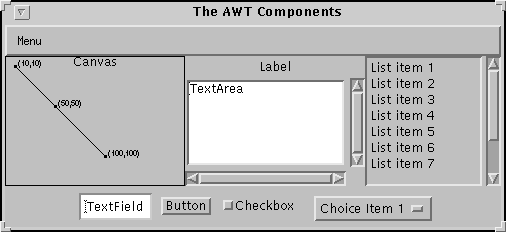
Buttons, Checkboxes, Choices, Lists, Menus, and Text Fields
When a user activates one of these controls -- by clicking a button for example -- it posts generates an event.
Canvases and Text Areas
Ways of Getting User Input
Scrollbars and Labels
| CS 580 Spring 05 | Doc 11, Somejava GUI Slide # 14 |
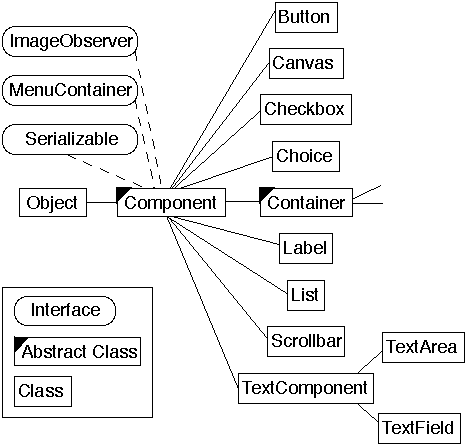
| CS 580 Spring 05 | Doc 11, Somejava GUI Slide # 15 |
Containers contain components and containers
Window
Dialog, FileDialog, and Frame are subclasses of Window Provide windows to contain components
Panels
Group components within an area of an existing window
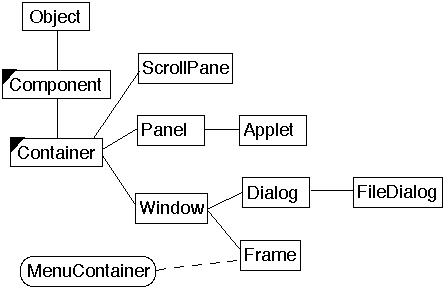
| CS 580 Spring 05 | Doc 11, Somejava GUI Slide # 16 |
|
Background Color |
void setBackground( Color) Color getBackground() |
|
Bounds |
void setBounds( Rectangle ) void setBounds( int, int, int, int ) Rectangle getBounds() |
|
Cursor |
void setCursor( Cursor ) Cursor getCursor() |
|
Drop Target |
void setDropTarget(DropTarget) DropTarget getDropTarget() |
|
Enabled |
void setEnabled( boolean) boolean getEnabled() |
|
Font |
void setFont(Font ) Font getFont() |
|
Foreground Color |
void setForeground( Color ) Color getForeground() |
|
Locale |
void setLocale(Locale ) Locale getLocale() |
|
Location |
void setLocation( Point ) void setLocation( int, int ) Point getLocation() Point getLocationOnScreen() |
|
Name |
void setName( String ) String getName() |
|
Size |
void setSize(Dimension ) Dimension getSize() |
|
Visible |
void setVisible(boolean) boolean getVisible() |
The get/set convention was not strictly followed in JDK 1.0. In JDK 1.1, the convention was strictly enforced. Consequently, there are many deprecated methods in the Component class and its subclasses.
| CS 580 Spring 05 | Doc 11, Somejava GUI Slide # 17 |
We need to specify where items will appear in a window. This has to be done on window that changes size and on different platforms: PC, Mac, Unix, PDA, toasters, and TVs. Layouts provide a flexible way to place items in a window without specifying coordinates.
AWT Layouts
BorderLayoutCardLayoutFlowLayoutGridBagLayoutGridLayout
Default layout for a frame
Divides area into named regions:
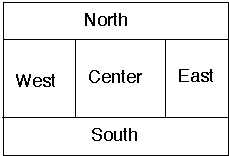
Displays components left to right, top to bottom
| CS 580 Spring 05 | Doc 11, Somejava GUI Slide # 18 |
We will use buttons to illustrate some basics of layouts, components, and events.
This example creates a FlowLayout that aligns its components to the left. "new FlowLayout()" will create a FlowLayout that centers its components. Note how the buttons in the window "flow" as the window's shape is changed.
import java.awt.*;
class FlowLayoutExample extends Frame {
public FlowLayoutExample( int width, int height ) {
setTitle( "Flow Example" );
setSize( width, height );
setLayout( new FlowLayout( FlowLayout.LEFT) );
for ( int label = 1; label < 10; label++ )
add( new Button( String.valueOf( label ) ) );
show();
}
public static void main( String args[] ) {
new FlowLayoutExample( 175, 100 );
}
}
|
|
|
|
|
CS 580 Spring 05 Doc 11, Somejava GUI Slide # 19
Since the BorderLayout is the default, we do not have to use the setLayout() method to specify the BorderLayout. It was done here just to insure that readers know that we are using the BorderLayout. Note how the layout deals the buttons as the window is resized.
import java.awt.*;
class BorderLayoutExample extends Frame {
public BorderLayoutExample( int widthInPixels,
int heightInPixels ) {
setTitle( "BorderLayout Example" );
setSize( widthInPixels, heightInPixels );
setLayout( new BorderLayout() );
add( new Button( "North" ), BorderLayout.NORTH );
add( new Button( "Center" ), BorderLayout.CENTER );
add( new Button( "East" ), BorderLayout.EAST );
add( new Button( "West" ), BorderLayout.WEST );
add( new Button( "South" ), BorderLayout.SOUTH );
show();
}
public static void main( String args[] ) {
new BorderLayoutExample( 175, 100 );
}
}
|
|
|
|
|
CS 580 Spring 05 Doc 11, Somejava GUI Slide # 20
Buttons support ActionListeners. When the mouse is pressed and released on a button, all listeners are send the actionPerformed() method. In this example we only need to know when the button was selected, so we do not use the ActionEvent.
import java.awt.*;
import java.awt.event.ActionListener;
import java.awt.event.ActionEvent;
class ButtonExample extends Frame {
Button red = new Button( "Red" );
Button blue = new Button( "Blue" );
public ButtonExample( int widthInPixels, int heightInPixels ) {
setTitle( "Button Example" );
setSize( widthInPixels, heightInPixels );
setLayout( new FlowLayout() );
add( red );
add( blue );
red.addActionListener( new ColorActionListener( Color.red) );
blue.addActionListener( new ColorActionListener( Color.blue) );
show();
}
public static void main( String args[] ){
ButtonExample window = new ButtonExample(200, 50);
}
class ColorActionListener implements ActionListener {
Color backgroundColor;
public ColorActionListener( Color aColor ) {
backgroundColor = aColor;
}
public void actionPerformed( ActionEvent event ) {
setBackground( backgroundColor );
repaint(); // Show effect of color change
}
}
}
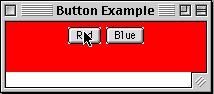
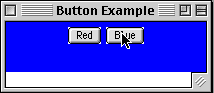
| CS 580 Spring 05 | Doc 11, Somejava GUI Slide # 21 |
This example, which takes two slides, show how to use the ActionEvent.
import java.awt.*;
import java.awt.event.ActionListener;
import java.awt.event.ActionEvent;
class ActionEventDataExample extends Frame
{
Button left = new Button( "Left" );
Button right = new Button( "Right" );
public ActionEventDataExample( int widthInPixels, int heightInPixels )
{
setTitle( "Button Example" );
setSize( widthInPixels, heightInPixels );
setLayout( new FlowLayout() );
add( left );
add( right );
left.addActionListener( new ActionData( ) );
right.addActionListener( new ActionData( ) );
show();
}
public static void main( String args[] ){
ActionEventDataExample window =
new ActionEventDataExample(200, 50);
}
| CS 580 Spring 05 | Doc 11, Somejava GUI Slide # 22 |
class ActionData implements ActionListener
{
public void actionPerformed( ActionEvent event )
{
String command = event.getActionCommand();
int modifiers = event.getModifiers();
String parameters = event.paramString();
System.out.println( "Command " + command);
System.out.println( "Parameters " + parameters);
switch ( modifiers )
{
case ActionEvent.ALT_MASK:
System.out.println( "Alt Key was pressed");
break;
case ActionEvent.CTRL_MASK:
System.out.println( "Control Key was pressed");
break;
case ActionEvent.META_MASK:
System.out.println( "Meta Key was pressed");
break;
case ActionEvent.SHIFT_MASK:
System.out.println( "Shift Key was pressed");
break;
default:
System.out.println( "No modifier keys were pressed");
}
}
}
}
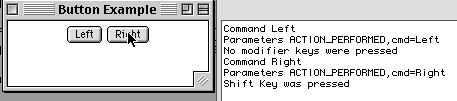
| CS 580 Spring 05 | Doc 11, Somejava GUI Slide # 23 |
We can create subclasses of Button, which will add functionality to the basic Button class.
import java.awt.*;
import java.awt.event.ActionListener;
import java.awt.event.ActionEvent;
class CountButton extends Button implements ActionListener {
int count = 0;
public CountButton() {
super( "0" );
addActionListener( this );
}
public void actionPerformed( ActionEvent event ) {
if (event.getSource() == this ) {
count++;
setLabel( String.valueOf( count ) );
}
}
}
class SpecialButtonExample extends Frame {
public SpecialButtonExample( int widthInPixels, int heightInPixels ) {
setTitle( "Button Example" );
setSize( widthInPixels, heightInPixels );
setLayout( new FlowLayout() );
add( new CountButton() );
show();
}
public static void main( String args[] ){
SpecialButtonExample window = new SpecialButtonExample(200, 50);
}
}
| CS 580 Spring 05 | Doc 11, Somejava GUI Slide # 24 |
Panels allow use of one layout inside of another layout. A panel is a container, so it holds components. A panel has a layout. The default layout for all panels is FlowLayout. Mixing layouts increases the flexibility of layouts. In the example below, a panel full of buttons is added to the north region of a Borderlayout.
import java.awt.*;
class PanelExample extends Frame {
public PanelExample( int widthInPixels, int h eightInPixels ) {
setTitle( "Panel Example" );
setSize( widthInPixels, heightInPixels );
setLayout( new BorderLayout() );
Panel buttonDisplay = new Panel();
buttonDisplay.setLayout( new FlowLayout() );
for ( int label = 1; label < 6; label++ )
buttonDisplay.add( new Button( String.valueOf( label )) );
add( buttonDisplay, BorderLayout.NORTH );
add( new Button( "Center" ) , BorderLayout.CENTER );
add( new Scrollbar( Scrollbar.VERTICAL ), BorderLayout.EAST );
add( new Scrollbar( Scrollbar.HORIZONTAL ) , BorderLayout.SOUTH );
show();
}
public static void main( String args[] ) {
new PanelExample( 175, 100 );
}
}
| CS 580 Spring 05 | Doc 11, Somejava GUI Slide # 25 |

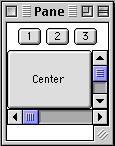
Note that the buttons do not wrap to second row of buttons event though they are in a FlowLayout! The FlowLayout is in north part of a BorderLayout. Only one row is available!
| CS 580 Spring 05 | Doc 11, Somejava GUI Slide # 26 |
Label provides a way to display text on the screen. It does not support any events other that those supported by the Component class.
Label()
Constructs an empty label.
Label(String)
Constructs a new label with the specified String of text.
Label(String, int)
Constructs a new label with the specified String of text and the specified alignment.
| CENTER | LEFT | RIGHT |
|
addNotify() |
paramString() |
|
getAlignment() |
setAlignment(int) |
|
getText() |
setText(String) |
| CS 580 Spring 05 | Doc 11, Somejava GUI Slide # 27 |
class LabelExample extends Frame {
public LabelExample( int widthInPixels, int heightInPixels ) {
setTitle( "Label Example" );
setSize( widthInPixels, heightInPixels );
setLayout( new GridLayout(5, 1) );
add( new Label( "Hi Mom" ) );
add( new Label( "Hi Dad", Label.CENTER ) );
add( new Label( "Good Bye", Label.RIGHT ) );
add( new Label( "Good Luck", Label.LEFT ) );
Font largeFont = new Font( "TimesRoman", Font.ITALIC, 24 );
Label largeText = new Label( "Large Font" );
largeText.setFont( largeFont );
add( largeText );
show();
}
public static void main( String args[] ) {
new LabelExample(150, 100);
}
}
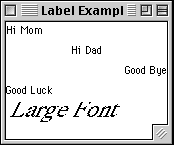
| CS 580 Spring 05 | Doc 11, Somejava GUI Slide # 28 |
Button supports the ActionEvent.
|
Component |
Events |
Meaning |
|
Button |
ActionEvent |
Button clicked |
|
Event Class |
Listener Interface |
Listener Methods |
|
ActionEvent |
ActionListener |
actionPerformed() |
We have seen buttons before. Here we set the font of a button.
class ButtonTextExample extends Frame {
public ButtonTextExample( int widthInPixels, int heightInPixels) {
setTitle( "Button Example" );
setSize( widthInPixels, heightInPixels );
setLayout( new FlowLayout() );
Font largeFont = new Font( "TimesRoman", Font.ITALIC, 24 );
Button largeText = new Button( "Large Font" );
largeText.setFont( largeFont );
add( largeText );
show();
}
public static void main( String args[] ) {
new ButtonTextExample(150, 100);
}
}
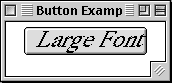
CS 580 Spring 05 Doc 11, Somejava GUI Slide # 29
|
Component |
Events |
Meaning |
|
Choice |
ItemEvent |
Item selected or deselected |
|
Event Class |
Listener Interface |
Listener Methods |
|
ItemEvent |
ItemListener |
itemStateChanged() |
|
add(String) addItem(String) addItemListener(ItemListener) removeItemListener(ItemListener) getItem(int) getItemCount() |
getSelectedIndex() getSelectedItem() getSelectedObjects() insert(String, int) paramString() remove(int) |
remove(String) removeAll() select(int) select(String) |
| CS 580 Spring 05 | Doc 11, Somejava GUI Slide # 30 |
import java.awt.*;
import java.awt.event.*;
class ChoiceBoxes extends Frame {
Choice directions = new Choice();
public ChoiceBoxes( int widthInPixels, int heightInPixels ) {
setTitle( "ChoiceBox Example" );
setSize( widthInPixels, heightInPixels );
setLayout( new FlowLayout() );
directions.addItem( "Left" );
directions.addItem( "Right" );
directions.addItem( "Up" );
directions.addItem( "Down" );
directions.addItemListener( new ChoiceListener() );
add( directions );
show();
}
class ChoiceListener implements ItemListener {
int count = 1;
public void itemStateChanged( ItemEvent event ) {
Choice selected = (Choice) event.getItemSelectable();
int selectedIndex = selected.getSelectedIndex();
String selectedText = selected.getSelectedItem();
System.out.println( "Selected index: " + selectedIndex);
System.out.println( "Selected string: " + selectedText );
selected.insert( String.valueOf( count++ ), selectedIndex );
selected.remove( selectedText );
}
}
public static void main( String args[] ) { new ChoiceBoxes(200, 200); }
}
| CS 580 Spring 05 | Doc 11, Somejava GUI Slide # 31 |
|
|
|
|
|
|
| CS 580 Spring 05 | Doc 11, Somejava GUI Slide # 32 |
|
Component |
Events |
Meaning |
|
List |
ActionEvent |
List item doubled clicked |
|
|
ItemEvent |
List item selected or deselected |
|
Event Class |
Listener Interface |
Listener Methods |
|
ActionEvent |
ActionListener |
actionPerformed() |
|
ItemEvent |
ItemListener |
itemStateChanged() |
List()
Creates a new scrolling list initialized with no visible Lines or multiple selections.
List(int, boolean)
Creates a new scrolling list initialized with the specified number of visible lines and a boolean stating whether multiple selections are allowed or not.
|
add(String) add(String, int) addActionListener(ActionListener) addItem(String) addItem(String, int) addItemListener(ItemListener) addNotify() delItem(int) deselect(int) getItem(int) getItemCount() getItems() getMinimumSize() |
getMinimumSize(int) getPreferredSize() getPreferredSize(int) getRows() getSelectedIndex() getSelectedIndexes() getSelectedItem() getSelectedItems() getSelectedObjects() getVisibleIndex() isIndexSelected(int) isMultipleMode() makeVisible(int) |
paramString() remove(int) remove(String) removeActionListener(ActionListener) removeAll() removeItemListener(ItemListener) removeNotify() replaceItem(String, int) select(int) setMultipleMode(boolean) |
| CS 580 Spring 05 | Doc 11, Somejava GUI Slide # 33 |
import java.awt.*;
import java.awt.event.*;
class ListExample extends Frame {
public ListExample( int widthInPixels, int heightInPixels ) {
setTitle( "List Box Example" );
setSize( widthInPixels, heightInPixels );
setLayout( new FlowLayout() );
boolean areMultipleSelectionsAllowed = false;
int numberDisplayed = 4;
List directions = new List( numberDisplayed,
areMultipleSelectionsAllowed );
directions.addItem( "Left" );
directions.addItem( "Right" );
directions.addItem( "Up" );
directions.addItem( "Down" );
directions.addItemListener( new ListListener() );
add( directions );
show();
}
| CS 580 Spring 05 | Doc 11, Somejava GUI Slide # 34 |
class ListListener implements ItemListener {
public void itemStateChanged( ItemEvent event ) {
List selected = (List) event.getItemSelectable();
int selectedIndex = selected.getSelectedIndex();
String selectedText = selected.getSelectedItem();
System.out.println( "Selected index: " + selectedIndex);
System.out.println( "Selected string: " + selectedText );
}
}
public static void main( String args[] ) {
new ListExample(200, 100);
}
}
|
|
|
| CS 580 Spring 05 | Doc 11, Somejava GUI Slide # 35 |
A TextArea is a scrollable region that users can enter text. A TextArea can contain multiple rows and columns of text. The number of characters that can fit on one row depends on the font, font size and number of columns.
|
Component |
Events |
Meaning |
|
TextComponent |
TextEvent |
User changed text |
|
Event Class |
Listener Interface |
Listener Methods |
|
TextEvent |
TextListener |
textValueChanged() |
TextArea()
Constructs a new TextArea.
TextArea(int, int)
Constructs a new TextArea with the specified number of rows and columns.
TextArea(String)
Constructs a new TextArea with the specified text displayed.
TextArea(String, int, int)
Constructs a new TextArea with the specified text and number of rows and columns.
addNotify() append(String) getColumns() getMinimumSize() getMinimumSize(int, int) getPreferredSize() getPreferredSize(int, int) |
getRows() getScrollbarVisibility() insert(String, int) paramString() replaceRange(String, int, int) setColumns(int) setRows(int) |
| CS 580 Spring 05 | Doc 11, Somejava GUI Slide # 36 |
import java.awt.*;
import java.awt.event.*;
class TextAreas extends Frame {
TextArea userInput;
Button done = new Button( "Done Typing" );
public TextAreas( int widthInPixels, int heightInPixels ) {
setTitle( "Text Area Example" );
setSize( widthInPixels, heightInPixels );
setLayout( new FlowLayout() );
int numberOfLines = 3;
int numberOfColumns = 30;
userInput = new TextArea( numberOfLines, numberOfColumns );
add( userInput );
add( done );
done.addActionListener( new ActionListener() {
public void actionPerformed( ActionEvent event ) {
checkUserInput();
}
});
show();
}
private void checkUserInput() {
System.out.println( "You typed: " + userInput.getText() );
System.out.println( "Selected text>" +
userInput.getSelectedText() +"<" );
userInput.setText( "Hi Mom");
}
public static void main( String args[] ) {
new TextAreas(300, 150);
}
}
| CS 580 Spring 05 | Doc 11, Somejava GUI Slide # 37 |
|
|
|
|
|
|
| CS 580 Spring 05 | Doc 11, Somejava GUI Slide # 38 |
A TextField is a region that users can enter text. A TextField contains only one row of text. The number of characters that can be seen in a TextField depends on the font, font size and number of columns.
|
Component |
Events |
Meaning |
|
TextComponent |
TextEvent |
User changed text |
|
TextField |
ActionEvent |
User finished editing text |
|
Event Class |
Listener Interface |
Listener Methods |
|
ActionEvent |
ActionListener |
actionPerformed() |
|
TextEvent |
TextListener |
textValueChanged() |
TextField()
Constructs a new TextField.
TextField(int)
Constructs a new TextField initialized with the specified columns.
TextField(String)
Constructs a new TextField initialized with the specified text.
TextField(String, int)
Constructs a new TextField initialized with the specified text and columns.
addActionListener(ActionListener) removeActionListener(ActionListener) addNotify() echoCharIsSet() getColumns() getEchoChar() getMinimumSize() |
getMinimumSize(int) getPreferredSize() getPreferredSize(int) paramString() setColumns(int) setEchoChar(char) |
| CS 580 Spring 05 | Doc 11, Somejava GUI Slide # 39 |
class TextFieldExample extends Frame {
TextField firstName;
TextField lastName;
Button done = new Button( "Done Typing" );
public TextFieldExample( int widthInPixels, int heightInPixels ) {
setTitle( "Text Field Example" );
setSize( widthInPixels, heightInPixels );
setLayout( new GridLayout(3, 1) );
int numberOfColumns = 10;
firstName = new TextField( numberOfColumns );
Panel first = new Panel( new FlowLayout() );
first.add( new Label( "First name", Label.RIGHT ));
first.add( firstName );
lastName = new TextField( numberOfColumns );
Panel last = new Panel( new FlowLayout() );
last.add( new Label( "Last name", Label.RIGHT ) );
last.add( lastName );
Panel buttons =
new Panel( new FlowLayout( FlowLayout.CENTER));
buttons.add( done );
add( first );
add( last );
add( buttons );
| CS 580 Spring 05 | Doc 11, Somejava GUI Slide # 40 |
// Called when user hits the enter key
firstName.addActionListener( new ActionListener() {
public void actionPerformed( ActionEvent event ) {
System.out.println( "Action Event " +
event.getActionCommand() );
}
});
// Called when button is pressed.
done.addActionListener( new ActionListener() {
public void actionPerformed( ActionEvent event ) {
System.out.println("Your name is: " +
firstName.getText() +" " + lastName.getText() );
}
});
show();
}
public static void main( String args[] ) {
new TextFieldExample(300, 150);
}
}
|
|
|
CS 580 Spring 05 Doc 11, Somejava GUI Slide # 41
Dialogs can be either modal or nonmodal.
A modal dialog blocks:
Dialog(Frame parent)
Constructs an initially invisible Dialog with an empty title.
Dialog(Frame parent, boolean modal)
Constructs an initially invisible Dialog with an empty title. If modal is true, then block input from the parent frame when dialog is shown.
Dialog(Frame parent, String title )
Constructs an initially invisible Dialog with a title.
Dialog(Frame parent, String title, boolean modal)
Constructs an initially invisible Dialog with a title. If modal is true, then block input from the parent frame when dialog is shown.
|
getTitle() isModal() isResizable() |
paramString() setModal(boolean) setResizable(boolean) |
setTitle(String) show() |
| CS 580 Spring 05 | Doc 11, Somejava GUI Slide # 42 |
On this slide, a LoginDialog class is defined. On the next slide, it is used.
import java.awt.*;
import java.awt.event.*;
class LoginDialog extends Dialog {
TextField password;
Button done = new Button( "OK" );
public LoginDialog( Frame owner ) {
super( owner, "Log in", true );
setSize( 200, 100 );
setLocation( 50, 50 );
setLayout( new GridLayout(2, 1) );
int numberOfColumns = 10;
password = new TextField( numberOfColumns );
password.setEchoChar( '*' );
password = new TextField( numberOfColumns );
Panel first = new Panel( new FlowLayout() );
first.add( new Label( "Password", Label.RIGHT ));
first.add( password );
Panel buttons =
new Panel( new FlowLayout( FlowLayout.CENTER));
buttons.add( done );
add( first ); add( buttons );
done.addActionListener( new ActionListener() {
public void actionPerformed( ActionEvent event ) {
setVisible(false);
}
});
}
public String getPassword() { return password.getText(); }
}
| CS 580 Spring 05 | Doc 11, Somejava GUI Slide # 43 |
class DialogExample extends Frame {
public DialogExample( int widthInPixels, int heightInPixels ) {
setTitle( "Text Validation Example" );
resize( widthInPixels, heightInPixels );
setLayout( new FlowLayout() );
Button login = new Button( "Log in" );
login.addActionListener( new Login() );
add( login );
show();
}
public static void main( String args[] ) {
new DialogExample(100, 50);
}
class Login implements ActionListener {
public void actionPerformed( ActionEvent event ) {
LoginDialog passwordDialog =
new LoginDialog( DialogExample.this );
passwordDialog.show( );
System.out.println( "Password is: " +
passwordDialog.getPassword() );
}
}
}
| CS 580 Spring 05 | Doc 11, Somejava GUI Slide # 44 |
|
|
|
Copyright ©, All rights reserved.
2005 SDSU & Roger Whitney, 5500 Campanile Drive, San Diego, CA 92182-7700 USA.
OpenContent license defines the copyright on this document.